Warning
You can transfer a manufactured item at any time. However, if you transfer it before you have finished posting labour and materials to the job, the costs in MDS will be incorrect and will need to be manually adjusted.
Use this option to complete a manufactured job by transferring the finished item to the MDS stock file. If the selected item has FIFO/serial numbers activated, you can also enter serial numbers for the item (refer to "File - Inventory - Purchasing").
|
|
|
Warning You can transfer a manufactured item at any time. However, if you transfer it before you have finished posting labour and materials to the job, the costs in MDS will be incorrect and will need to be manually adjusted. |
Refer to "Managing Manufactured Jobs".
|
|
|
Technical Tip 2.8 Feature If Micronet has been configured to prevent stock from going negative and the quantity of an item on the job has resulted in a negative stock on hand quantity, the List of Items Causing Negative Stock screen displays. Refer to "Dealing with Negative Stock (v2.8)". |
Micronet displays the Posting Manufactured Item screen.
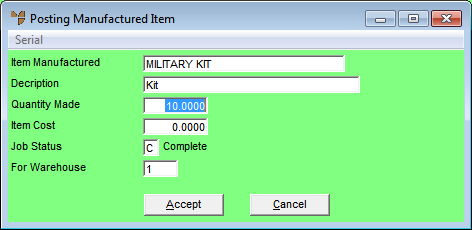
|
|
Field |
Value |
|---|---|---|
|
|
Item Manufactured |
Micronet displays the item number of the item manufactured. |
|
|
Description |
Micronet displays the description of the item manufactured. |
|
|
Quantity Made |
Enter the quantity you are now completing (transferring to MDS). Micronet divides the total job cost by the quantity entered here to determine the individual unit cost to be transferred. |
|
|
Item Cost |
Micronet calculates the unit cost by dividing the cost of all labour and material lines on the Job Transaction Processing screen by the Quantity Made. You can change this if required. |
|
|
Job Status |
Micronet displays the job status. You can change this if required, e.g. to C (Complete). |
| For Warehouse | Micronet displays the warehouse to which the item manufactured will be transferred. |
For more information, refer to "Posting Manufactured Item - Serial".
Micronet completes the job and transfers the WIP to MDS. During the process, the item purchase history is updated to store a record of the stock receipt from MJC. To check the purchase history for the item, refer to "History - Purchase". The job number displays as "MJC" under the Supplier column of this report.
|
|
|
Technical Tip 2.8 Feature If there are any outstanding purchase orders for the job, Micronet displays a warning and asks if you want to proceed. If you select Yes and there are any lines on the job where:
|